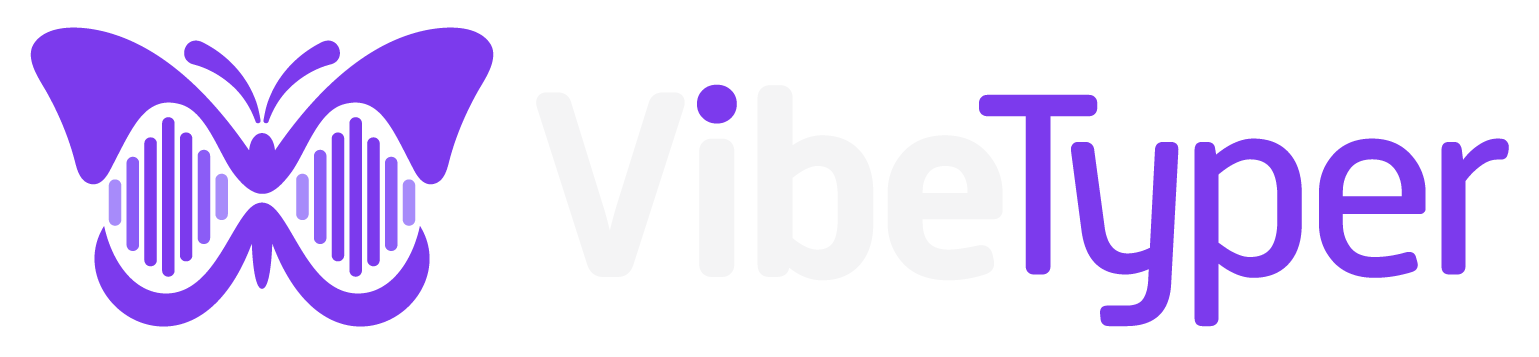Installation Guide
Step-by-step instructions for all platforms
Quick Links
Choose Your Platform
About Code Signing
Vibe Typer is digitally signed with self-signed certificates to provide security while keeping costs low for our users. This means you may see security warnings during installation.
✅ What this means:
- • Your download is authentic and verified
- • The application hasn't been tampered with
- • We maintain security without expensive certificates
⚠️ You may see warnings:
- • "Unidentified developer" (macOS)
- • "Windows protected your PC" (Windows)
- • These are normal for self-signed apps
Why self-signed? Commercial code signing certificates cost a lot. We use self-signed certificates to keep Vibe Typer affordable while maintaining security integrity. This is only temporary whilst we're starting up!
Installation Steps for Windows
Download the Installer
Click the download button to get the latest Windows installer (Setup.exe file).
Handle Security Warnings
Windows may show a security warning because we use self-signed certificates. This is normal for new software publishers.
- •If Windows Defender SmartScreen appears, click "More info"
- •Then click "Run anyway" to proceed with installation
- •This warning appears because we're a new publisher, not because the software is unsafe
Run the Installer
Double-click the downloaded Setup.exe file to start the installation process.
Follow Installation Wizard
The installer will guide you through the setup process with helpful information.
- •Choose your installation directory (default is recommended)
- •Create desktop shortcut (recommended for easy access)
- •Review the quick start guide when installation completes
Launch Vibe Typer
After installation, launch the application and sign in to start using voice typing.
Quick Start
Default hotkey to start/stop recording (press and hold)
First time setup:
- 1. Install and launch Vibe Typer
- 2. Sign in with your account
- 3. Press and hold the hotkey to start recording
- 4. Speak naturally or use AI commands
- 5. Release hotkey to insert text
System Requirements
Windows
- • Windows 10 or later
- • 64-bit architecture
- • Microphone access
macOS
- • macOS 10.15 or later
- • Intel or Apple Silicon
- • Accessibility permissions
Linux
- • Any modern distribution
- • X11 or Wayland display server
- • Audio input device
Need Help?
If you encounter any issues during installation, we're here to help.
Ready to Get Started?
Download Vibe Typer now and start saving 2+ hours daily with AI-powered voice typing.
No credit card required • 30 minutes free monthly • Works everywhere